Using AI to Preserve Memories – A Complete Guide to Photo Restoration
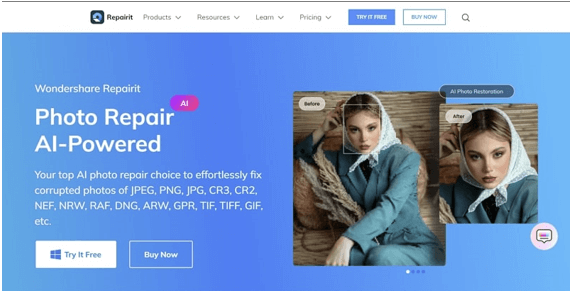
Before digital cameras became mainstream, photographs were captured and stored physically. Although things have changed dramatically since then, those old photographs still hold their charm. However, photographs can often face damage due to time and improper storage. If your pictures are facing scratches, tears, or stains, you will need to learn to restore old photos.
Restoring photos requires a lot of time and effort. However, AI tools have made it relatively more straightforward. In the following guide, you can learn all about the art of photo restoration. Also, discover the perfect tool to help you with efficient image or PDF repair. Embark on the journey and bring your precious memories to life.
Part 1: What to do before Restoring Images
Picture restoration is the art of bringing damaged images back to their original state. Photos that cannot withstand the whirlwinds of time can be salvaged using this process. Although this service has been around for a long time, recent digital advancements have caused it to gain popularity. AI technology has now made it possible to scan and digitally repair images instead of manually adjusting them.
Photo repair can be used for various purposes. It can help bring your old memories to life. Restoring images can also help essential parts of history, including art and culture. The process can also enhance the overall quality and visuals of photographs.
Whatever your reason may be for restoring images, there are certain things you should consider before proceeding with the technique. Here is an overview of some critical aspects you need to keep in mind if you intend to restore photos digitally:
- Remove Dust and Debris: Before scanning your images, ensure they are free of dust and debris. Carefully wipe off the images using a soft cloth. You should also wipe the scanner to eliminate any particles that can interfere with the quality.
- Scan Carefully: You must carefully scan the images to turn them into digital formats. Using a scanner is the best option, but you can also use your phone or tablet camera. Ensure good lighting and place the photos at the correct angle to avoid errors.
- Make Necessary Adjustments: You can make the necessary adjustments after scanning the images. You can straighten or crop the photos if required. Remember to save the pictures in a high-quality format to ensure the best results.
- Create Backups: It is essential to create backups of your images. This ensures that your photos remain safe in case of unprecedented data loss. You can create multiple backups to drives and cloud services for enhanced safety.
Part 2: Exploring Wondershare Repairit’s Groundbreaking Approach to Photo Restoration
In the old days, photographs were restored using manual techniques. These involved stitching torn parts of images, recoloring them, and manual retouching. However, the evolution of AI has enabled automatic digital photo restoration. Wondershare Repairit is the leading software in this regard.
Repairit is a brilliant tool dedicated to state-of-the-art file repair. It is the spot where innovation meets digital repair to bring you the best of both worlds. Moreover, i is capable of handling all corruption and damage scenarios efficiently. The high success rate and friendly interface of Repairit make it the perfect tool for all your repair needs.
The powerful photo repair mode on Repairit is the fusion of quality, accessibility, and ease. The sophisticated algorithm offered by Repairit can instantly fix your old and damaged photos. For further convenience, Repairit offers its services online and offline. Users can thus access it anytime, anywhere, according to their requirements.
Stellar Features of Repairit for Photo Restoration Marvels:
Repairit offers several useful features besides old photo restoration. Here is a brief insight into the additional features available on Repairit:
- Multi-Platform Support: Repairit ensures its availability across multiple platforms. You can use Repairit on your Windows or Mac computer. It also comes in a web version, so users can access its powerful tools from anywhere.
- Wide File Type Support: Repairit isn’t merely a photo repair tool. It can fix all kinds of file types and supports various file systems. From videos to documents and audio files, you can repair it all.
- Repair from External Devices: If you have damaged files on external drives and devices, Repairit can help. It can work with almost all USB flash drives, SD cards, digital cameras, and smartphones. Repairit can also handle all corruption levels with ease.
- Effortless and High-Quality Results: Premium-quality results are guaranteed with Repairit. The tool prioritizes the comfort of users. Thus, all processes are AI-powered and automatic, meaning you don’t have to lift a finger.
Part 3: Mastering Old Photo Restoration with Wondershare Repairit – A Step-by-Step Guide
Wondershare Repairit is the go-to solution when searching for a suitable image repair tool. Without further ado, let’s take a look at the multiple methods Repairit offers for photo restoration:
Method 1: Quick and Easy Photo Restoration via Repairit Online
Repairit offers its services as an online tool. This web-based service means you can access it from your device anytime. Repairit Online provides instant and effective picture repair. To achieve this enhanced restoration, follow the steps below:
Step 1: Upload Old Photograph for Restoration
Launch Repairit Online on the web browser of your device and access the “Online Old Photo Restoration” tool. The “Upload Image” button will be available in the screen’s center. You can insert the scanned photographs you wish to restore digitally from your device by tapping on the button.

Step 2: Choose Process Mode and Initiate Restoration
After uploading the image to the program, access the “Process Mode” panel at the right. You can choose whether you wish to repair or colorize the scanned photos from here. A toggle switch will be visible at the right of each feature. Use it to select the mode, and hit “Start” from the bottom.

Step 3: Preview and Save the Photograph
The program will restore the photograph according to your selected mode in a short while and display the results. You can preview the restored photo to check if it suits you. You can glide the slider to compare the original image with the resultant output. If the results are up to your liking, use the “Download” button to save the restored or colorized photo to your device.

Method 2: Repairit Desktop for In-Depth Image Repair
While Repairit Online is perfect for restoring photos, it requires the internet to work and can only work with one image at a time. If you want to break these limits, Repairit Desktop offers a more in-depth solution. You can install it on your Windows or Mac computers. The process to repair pictures using Repairit Desktop is as follows:
Step 1: Add Old or Damaged Photos
Once you launch Repairit on your computer, choose “More Types Repair” from the left pane and tap the “Old Photo Restoration & Colorizer” option available at the bottom of the screen. From the next window, click the blue “+ Add” button from the center and add the scanned photographs you wish to repair. Repairit Desktop supports batch repair so that you can repair multiple photos at the same time.

Step 2: Commence the Restoration Process
Once you add the scanned images to the program, locate the “Process Mode” option at the bottom of the window. Open the drop-down menu next to it to choose whether to restore images, colorize greyscale photographs, or both simultaneously. Tap the “Process” button from the bottom-right corner of the screen to start the repair process.

Step 3: Check and Export Photos
After you hit the “Process” button, the AI tools of Repairit will automatically start scanning your image for damage and defects. Repairit will fix all issues and restore the pictures to their original condition in a short while. You can use the “Preview” option to check the results. To export the images to a location of your choice, hit the “Save” button.

Part 4: Common Errors to Avoid During Photo Restoration
Now that you know how to restore old photos, you can enjoy your cherished memories to the fullest. However, there are some common errors that users make during the restoration that you must avoid. Following is a list of a few mistakes that you need to steer clear of when restoring photos:
- Aggressive Editing: Using too many filters or editing tools can lead to an over-processed look. Try to minimize the editing to preserve the natural look of the image. Use a light touch when applying filters and tools.
- Ignoring Original Context: Users often restore colors incorrectly in images. It can result in an unrealistic look. Remember to research the historical context of the photo. This can guide your restoration and make the final image faithful to the original.
- Inconsistent Restoration: If the images feature sharpness or color balance variations, it can lead to inconsistencies. This can significantly decrease the overall image quality. It is advisable to maintain a consistent approach throughout the process.
- Overlooking Dust and Scratches: Often, minor details such as dust and scratches can be the turning point of your image. Failing to remove these can cause your results to be unpleasant. You can use healing brushes and cloning tools to address these imperfections.
- Rushing the Process: Rushing through the restoration process can result in overlooked details. Take your time with each step of the restoration process. Regularly step back and review your work to ensure that you are achieving the desired results.
Conclusion
The art of photo restoration holds great significance. It can be helpful for multiple purposes. Before restoring photos, ensure you have everything you need to avoid any trouble. Wondershare Repairit offers the best solution for quick and easy image restoration. Remember to keep the abovementioned tips in mind to ensure a smooth and hassle-free restoration process.
Wondershare Repairit Free Download
Click below to download Wondershare Repairit