How to delete posts on Facebook simply and quickly
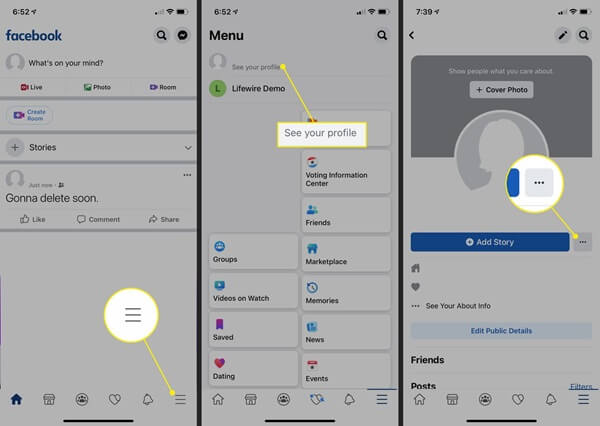
On your Facebook today, there are many posts that you feel are unnecessary and want to delete. If you manually delete each post, it is really time-consuming and tiring. You are looking for a solution to delete a series of posts on Facebook quickly and save the most time. In the article below, we share with you ways to delete posts on Facebook quickly and simply that anyone can easily do. Let’s refer to Salekit.
How to delete posts on Facebook quickly by managing posts
Currently, Facebook has just updated a new feature to make it easier for users to manage posts. You should check if your account has been updated with this feature. If your Facebook has it, you can delete posts according to the following steps:
Step 1: Click on Manage posts.
Step 2: Here will appear the interface to manage all your posts. This interface displays posts by specific month and year and when clicking on the posts, the posting date and detailed content will appear. For posts that are images, the interface will display that image and when hovering over the image, full information such as posting date and content of the image will appear.
In addition, Facebook has filters on the left side of the post management interface. These filters help you choose who posted it, or select to only display your tagged posts or select the time the post was posted.
Step 3: Select the status posts, images, videos, … that you want to delete at the same time. You can only delete a maximum of 50 posts. Then click the Next button.
Step 4: The Post Management popup appears. You choose 1 of the options provided by Facebook such as: Hide post, Remove tag and Delete post. You select Delete post, then click the Done button.
Step 5: Finally, Facebook will display a popup asking if you are sure you want to delete the selected post? Click Delete post and you’re done.
Read How to Delete Check in Location on Facebook
How to Delete Facebook page Posts in Bulk
To delete all posts on Facebook Fanpage, you need to have Admin rights of that Facebook Fanpage. To delete posts, you need to follow these steps:
Step 1: Access the Facebook Fanpage where you need to delete posts.
Step 2: Select Posting Tools right at the top of the Fanpage and then click on it.
Step 3: Click on the All Posts box on the top left of the Fanpage.
Step 4: Select Actions and Delete Posts.
Note: With one deletion of old posts on Fanpage, you can delete up to 25 old posts on the Page. You can also delete all posts by selecting All posts or you can also click to remove the posts that you want to keep on the Page.
How to delete posts on Facebook using Social Book Post Manager
To be able to delete posts in this way, you need to access Chrome. Here, users are provided with a utility called Social Book Post Manager, which allows you to list all statuses on Facebook, then you can delete or hide those statuses within the time period you choose.
Step 1: Access the link below to install the utility: Social Book Post Manager.
https://chrome.google.com/webstore/detail/social-book-post-manager/ljfidlkcmdmmibngdfikhffffdmphjae
Step 2: When the installation is complete, the extension icon will appear in the upper right corner of the Chrome browser. Then you log in to the personal Facebook page that needs to delete the post. On the personal page interface, click on the Activity Log section.
Step 3: On the activity log page, click on the Social Book Post Manager extension icon. A setting table will appear including: year, month, related content, unrelated content, speed and action buttons for the post including: delete, hide/show, dislike, backup.
Step 4: Choose the settings that suit you and press the action button you need to perform, then press Delete, the notification board “Confirm to posts?” will appear, click Ok to continue.
Step 5: Then, the Social Book Post Manager extension will re-scan all active posts within the same time as set. During the scanning process, you should temporarily stop using Facebook to avoid errors.
Step 6: When the scanning process is finished, a notification will appear Click Ok to continue.
Step 7: Next, click on Confirm in yellow on the Facebook menu bar. Then select Confirm to confirm your agreement to delete the Facebook post you selected above.
Step 8: Finally, when the processing is complete, a notification will appear. Click Cancel to finish.
The above article shares with readers ways to delete posts on Facebook quickly and effectively that are currently being applied by everyone. Hopefully with the above information, you will choose the most suitable method for yourself. Wish you success.
